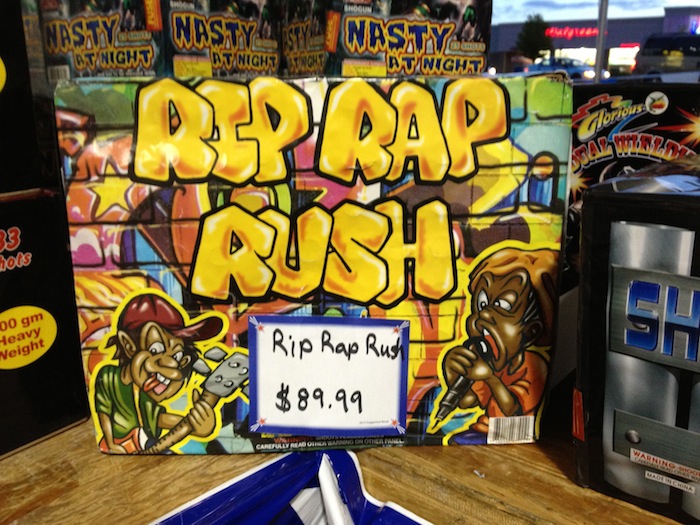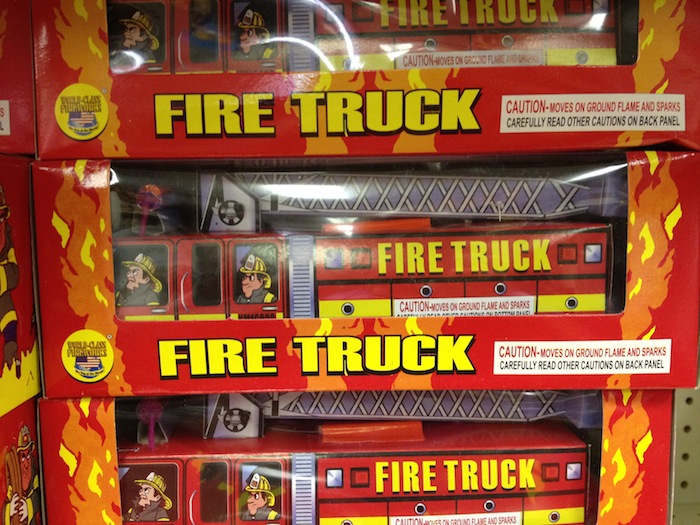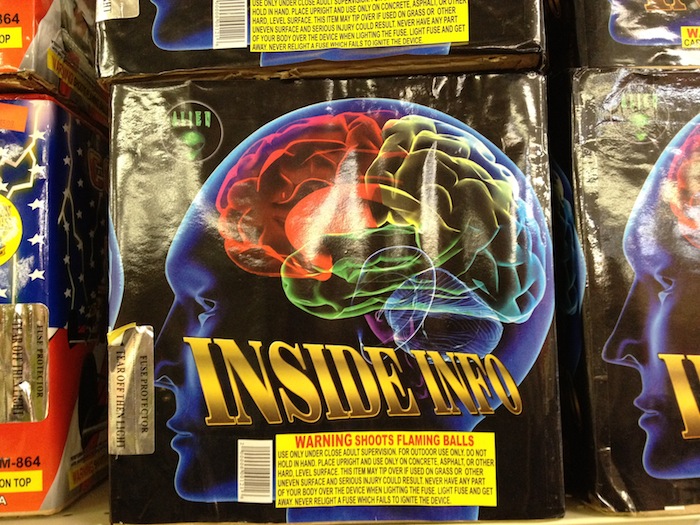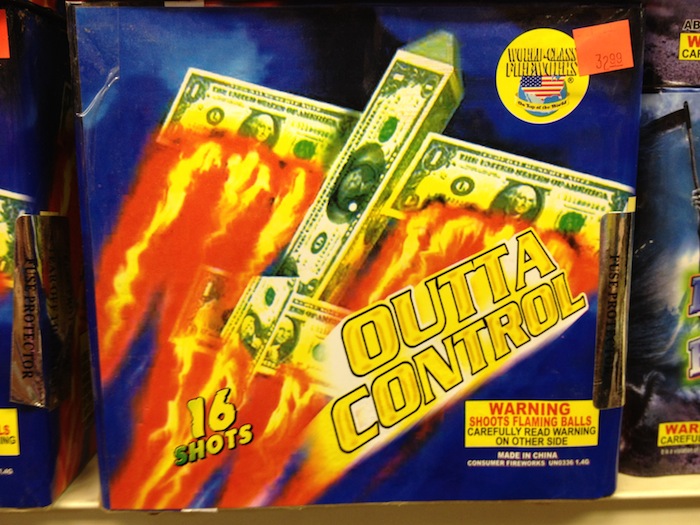Updated for 10.8.
First, we’ve updated CandyBar for Mac OS X 10.8! You can now customize the 10.8 system icons. Just launch the app and click the big “Update” button to get the latest IconData.
But there’s a catch, or two: in Mountain Lion, Apple changed how the Dock is rendered, so it’s no longer possible to customize the Dock’s look. (You can still customize the indicator lights!) Also, CandyBar still can’t change the internal icons of Mac App Store apps, due to code signing.
CandyBar, although simply changing files on disk, has always fallen into a slightly-uncomfortable-for-us grey area of existence. It seems clear to us that there will undoubtedly come a time (soon?) when CandyBar can no longer customize system icons at all. So, what do we do?
Now free, and unsupported.
Since we’re unsure about the long-term future of changing system icons, we’re not comfortable charging money for CandyBar, and we’re also not comfortable simply making it disappear, instead we’re going to make the current CandyBar free — but unsupported.
That said, being CandyBar fans, we’ll strive to keep CandyBar up-to-date with minor 10.8 releases, so you can keep using it for the foreseeable future! But, if something major changes, on the level of the Dock changes in 10.8, we can’t guarantee compatibility.
First, here’s the latest build of the app:
Then, here’s a serial number everyone can use:
Even if technically unsupported, CandyBar is still super cool. We hope you enjoy it.
(Also, if you bought CandyBar from us in July or so, we will refund you. If interested, e-mail the Iconfactory.)
Finally, CandyBar heads to The Iconfactory.
So where does CandyBar go from here? Well, there’s the other half of the app: the convenient icon organizer, and Quick Drop icon changer, that many of us use often. We’re handing the reins of CandyBar over to our friends at The Iconfactory. They’ve got some thoughts on CandyBar’s future, and where they might take it from here. If you bought CandyBar from us, you will of course be considered if something new shows up. Stay tuned.
Thanks for reading! If you have any questions, please contact support@iconfactory.com.
TL;DR: CandyBar updated for 10.8, but changing system icons won’t work forever, so CandyBar is now free and unsupported — and may turn into something new at The Iconfactory later.

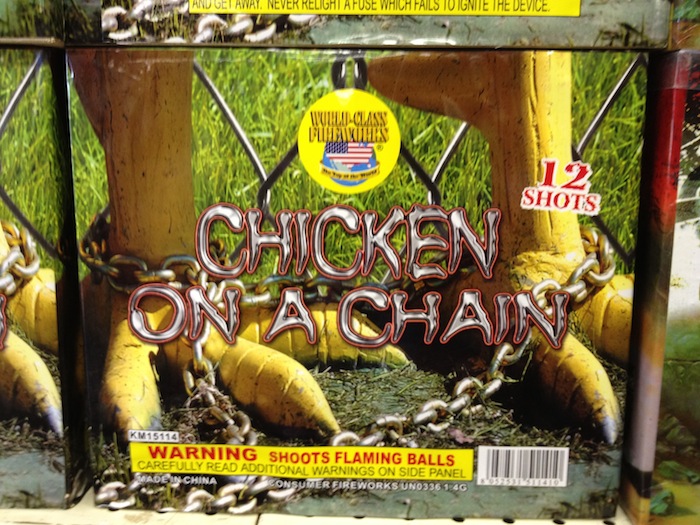
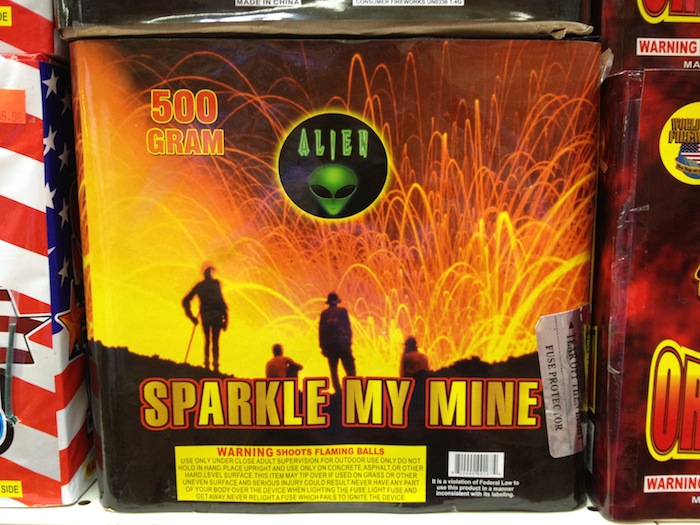
 …Shore?
…Shore?

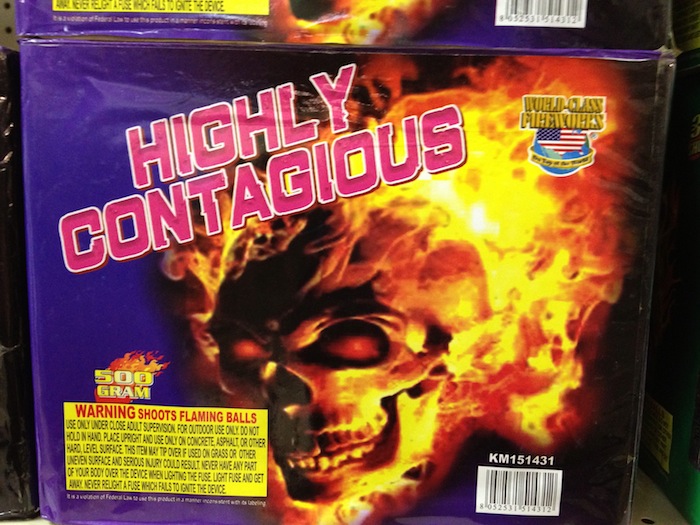

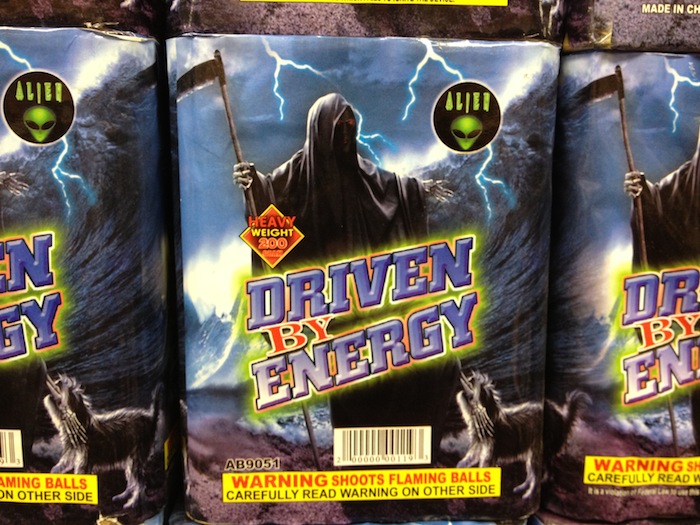

 The formula for Barium Nitrate used as a decorative element? Why not
The formula for Barium Nitrate used as a decorative element? Why not To be fair, they did ‘shop out the nose ring
To be fair, they did ‘shop out the nose ring